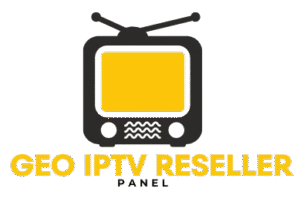Blog Details
How to Install and Setup Xtreme HD IPTV
How to Install and Configure Xtreme HD IPTV
Welcome to the family of Xtreme HD IPTV!
Are you confused about how to use your Firestick or Android device with your just purchased Xtreme HD IPTV plan? Don’t worry; we have a thorough tutorial with screenshots to help you with the installation and setup procedure.
You will be walked through every step of the setup process, from enabling installs from unknown sources to inputting your membership information, thanks to our simple, step-by-step explanation. This makes it easy to access a wide range of streaming content, including live TV, the newest films, and shows that are perfect for binge-watching.
For a trouble-free installation and to start enjoying a great watching experience on your Firestick or other Android-based device, carefully follow this advice.
Keep in mind that the secret to opening up a world of entertainment at your fingers is exact setup.
Set up and install Xtreme HD IPTV.
We’ve created a comprehensive tutorial that is divided into three main sections to help you get started quickly on your Firestick or other Android-based devices. Each section is intended to walk you through the setup process precisely.
We’ll first guide you through turning on “Unknown Sources” to get your device ready for installation. We next walk you through getting the Downloader app, which is your entry point to the Xtreme HD IPTV app. Lastly, we offer a simple tutorial for setting things up and downloading the Xtreme HD IPTV software.
Our objective is to make your installation experience as straightforward and easy as possible by decomposing the procedure. So, let’s go out on this adventure together, one step at a time.
Step 1: Enable Unknown Sources
Begin by preparing your Firestick for the Xtreme HD IPTV installation:
Head to the ‘Settings‘ from your Firestick’s home screen.
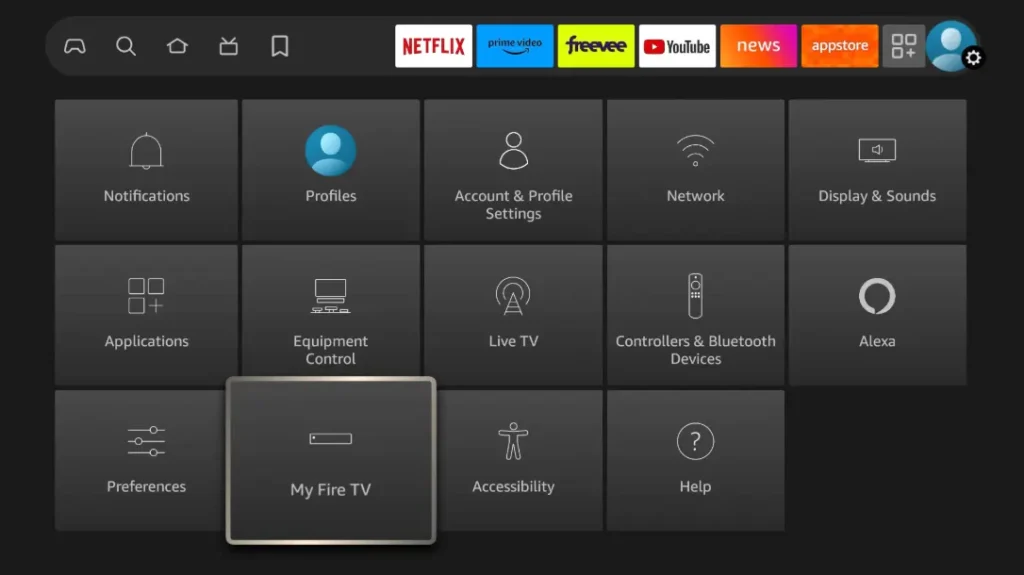
- Scroll to select ‘My Fire TV’ > About > highlight Fire TV Stick 4K Max (or any other depending on the device you own) and Press the OK button 10 times to enable Developer Options.

The first step is now completed and let’s move to the next Step to Get the Downloader, after getting the app we have to Enable the Unknown Sources for Downloader app in the next guide,
Step 2: Install the Firestick Downloader App
For Firestick users who want to sideload apps that aren’t accessible on the Amazon App Store, the Downloader app is an essential resource. It’s an easy-to-use program that lets you download and install third-party apps straight to your Firestick by either surfing the internet or inputting the app’s URL.
The Downloader app’s user-friendly design makes it easier to download and execute APK files, allowing users to access more entertainment alternatives than just the basic ones.
Follow the below steps to get the Downloader instantly on Firestick, or from Google Play Store (for Android device users):
- Go to Home Screen and from the Menu click on Find or Magnyfying Glass icon.
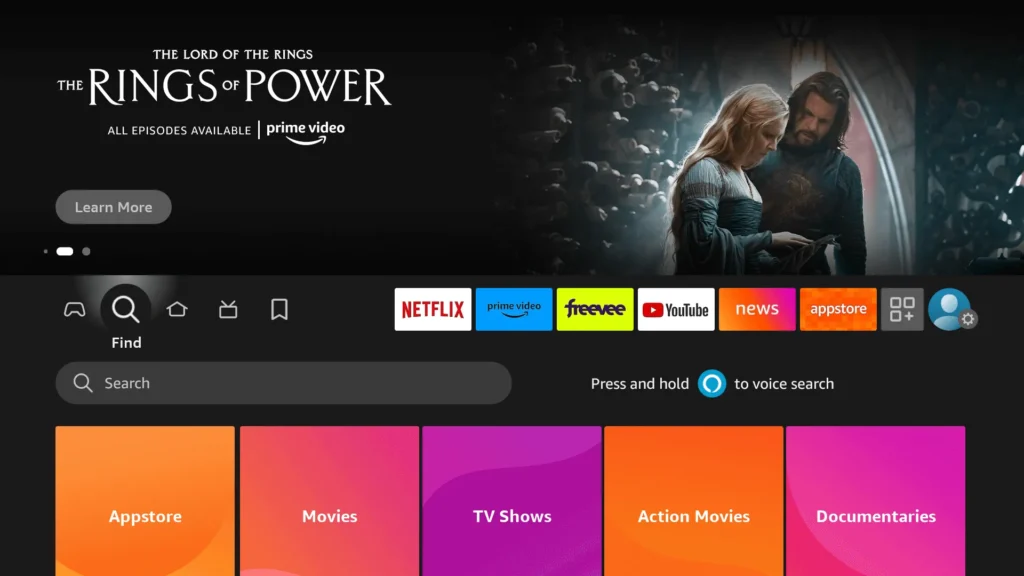
- Type the “Downloader” using the On–Screen keyboard.
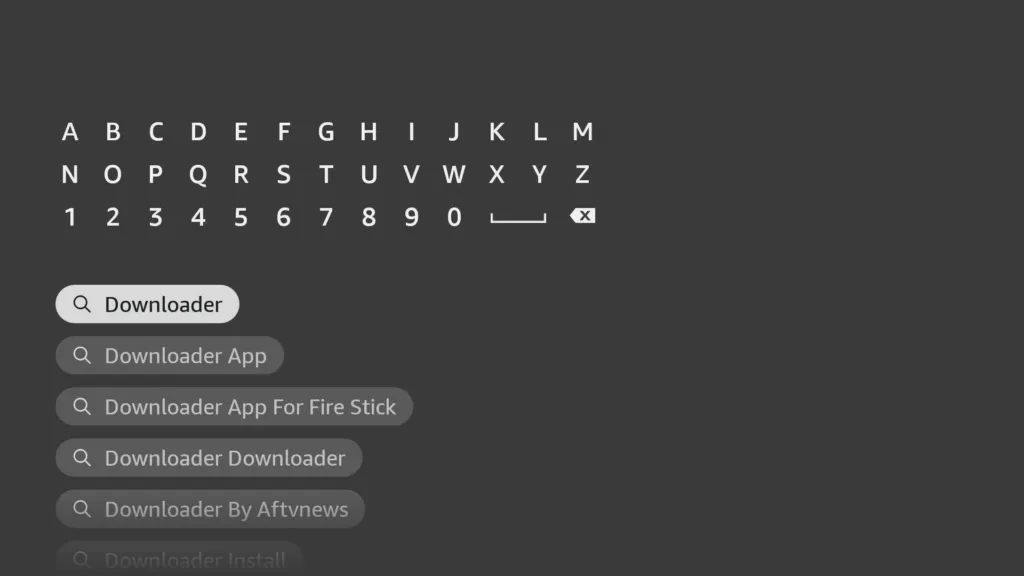
- The Downloader has the Orange Background so ensure you are Downloading the Correct app.
- From the next screen, click on the Download button.
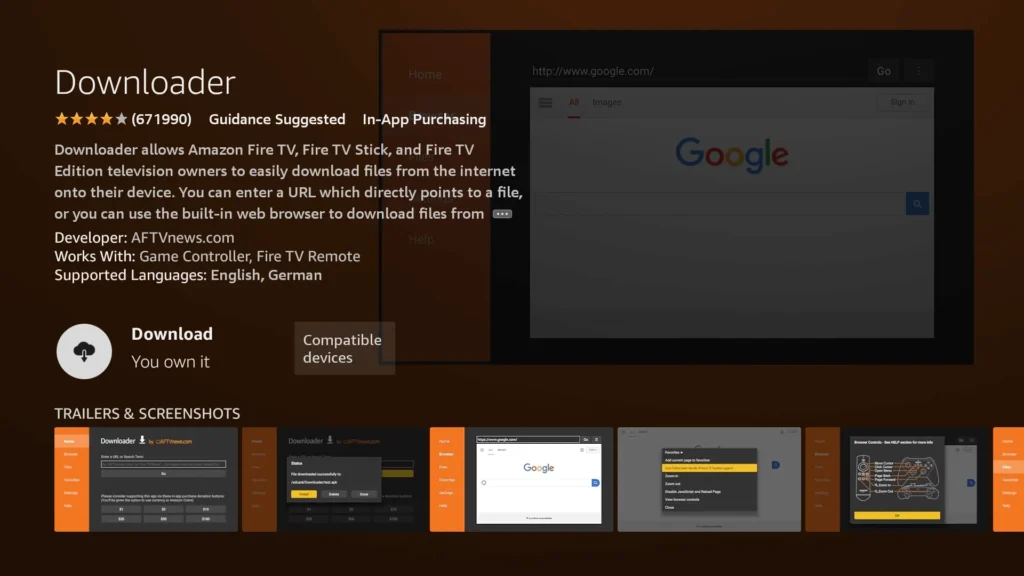
- Once installed, do not open it yet!
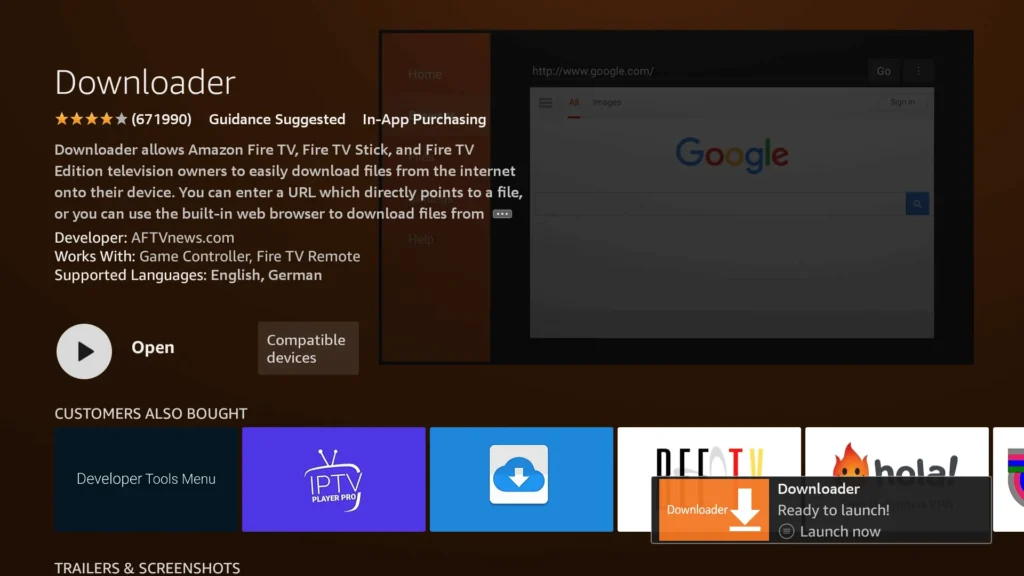
Enable Unknown Sources 1.2:
Enable Unknown Sources 1.2:
1. Navigate to your device’s Settings > My Fire TV > Developer Options within the My Fire TV menu.
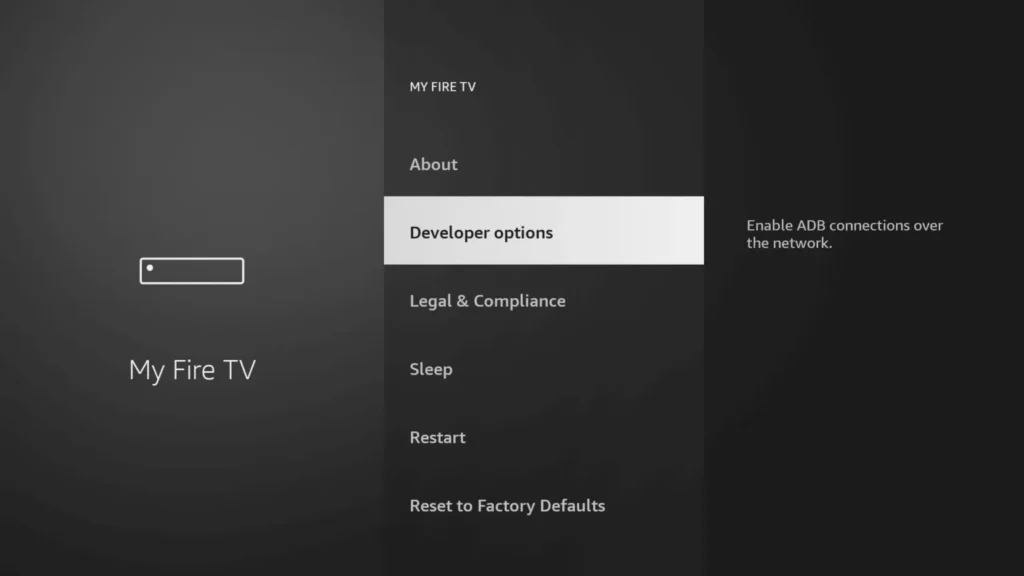
2. Find ‘Install Unknown Apps‘ or ‘Apps from Unknown Sources‘ and select it.

3. You’ll see a list of apps; locate ‘Downloader.’ It will display as ‘Off.’
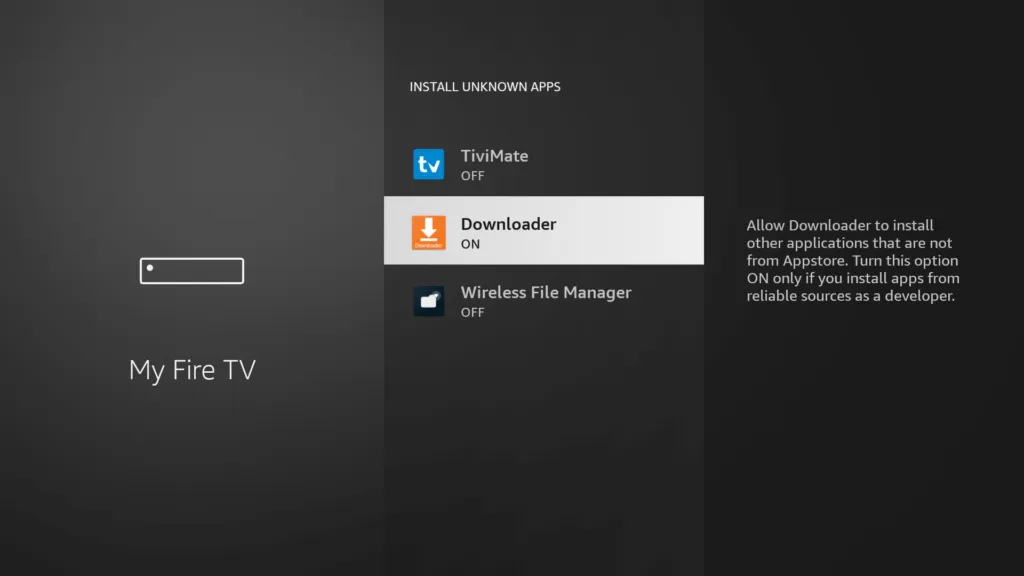
4. Hover over the ‘Downloader‘ app and press ‘OK‘ on your remote to toggle the option to ‘On.’
By enabling this setting, you grant the Downloader app permission to install third-party applications, like Xtreme HD IPTV, which are not available through the official app store.
Step 3: Download and Set up Xtreme HD IPTV
Now that we have enabled Unknown Sources for Downloader, we are finally ready for the last step to get the Xtreme HD IPTV app and set up the app, check the below steps with screenshots and avoid making any errors.
- Go to the Home Screen and click on the Applications icon next to the Profile.
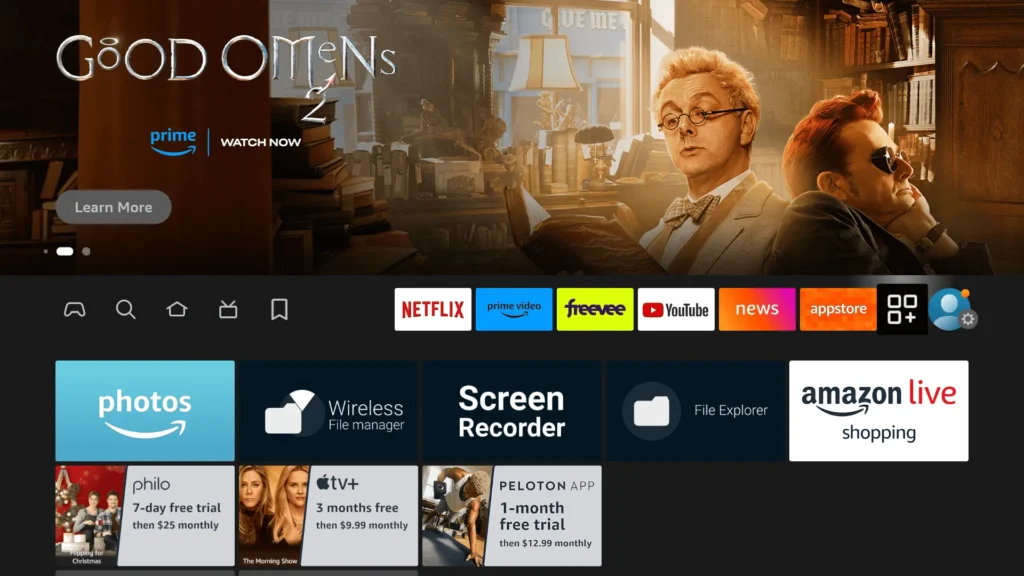
Lorem ipsum dolor sit amet, consectetur adipiscing elit. Ut elit tellus, luctus nec ullamcorper mattis, pulvinar dapibus leo.
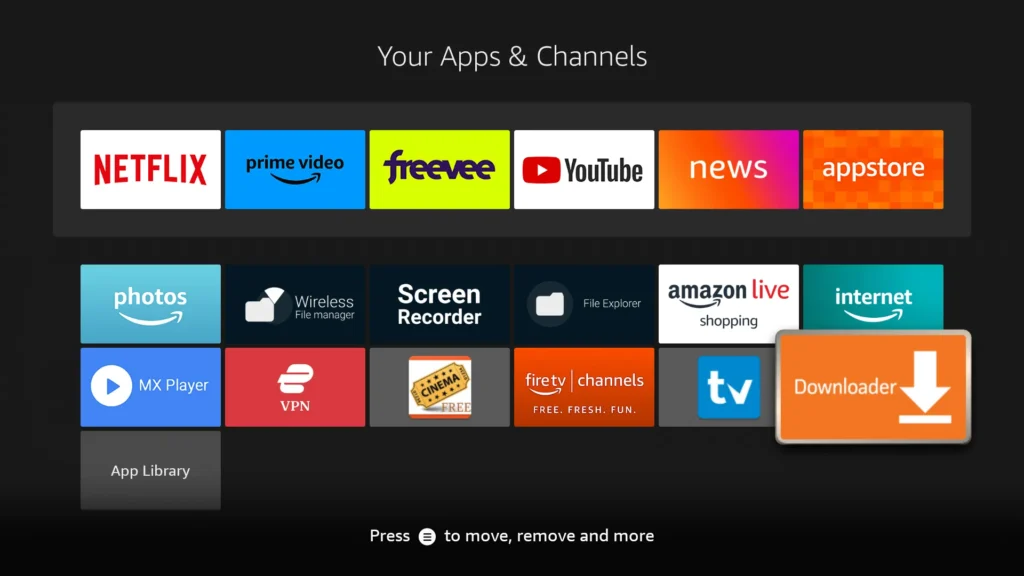
Lorem ipsum dolor sit amet, consectetur adipiscing elit. Ut elit tellus, luctus nec ullamcorper mattis, pulvinar dapibus leo.
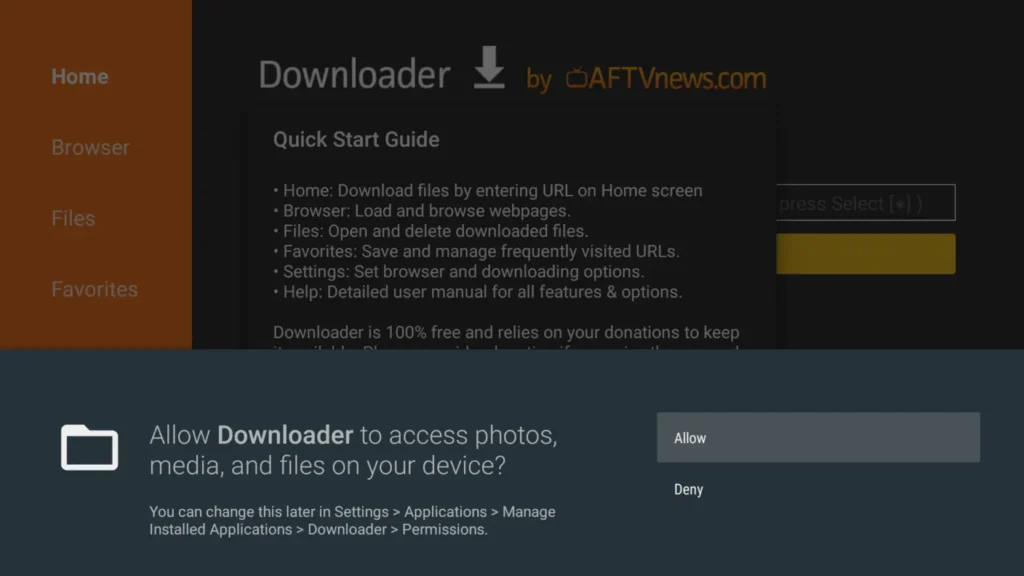
- Hit Got it when the Quick Guide Menu pops up.
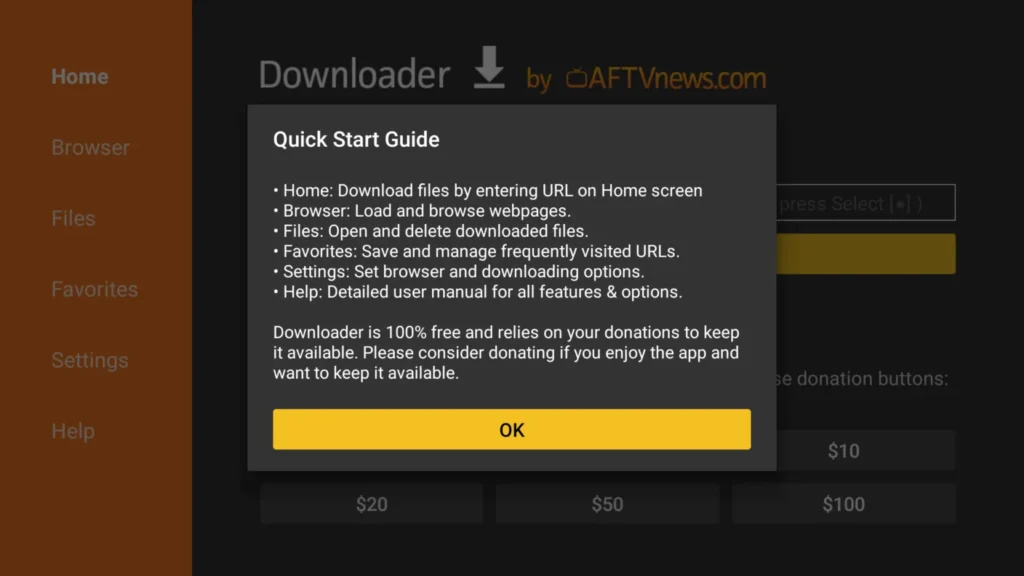
New Code for XtremeHD APP -> 7433190
- Now click on the Empty Box and using the keyboard type this Code: 7433190
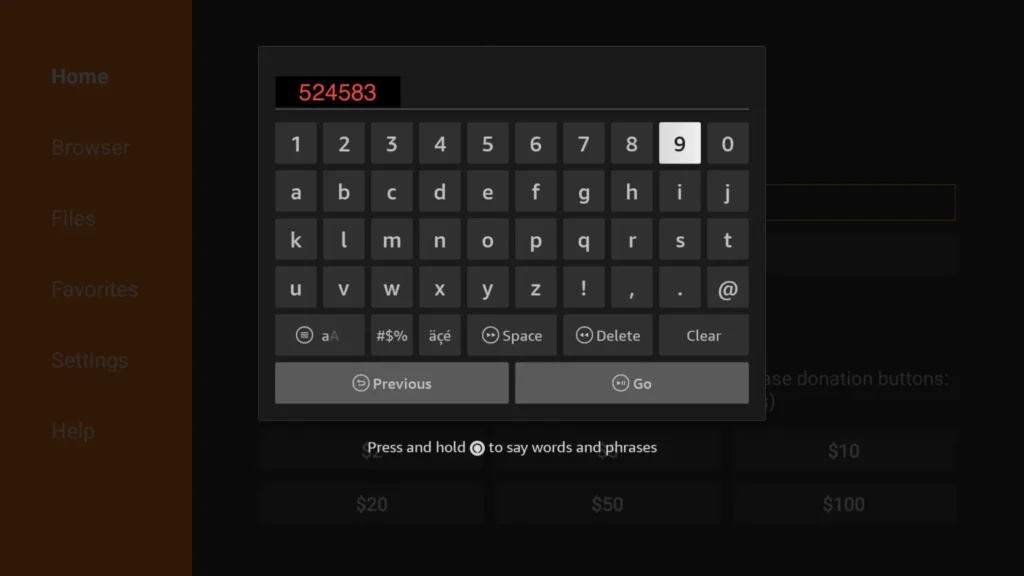
- Wait there for 5 seconds and it will automatically Redirect and Download the app.
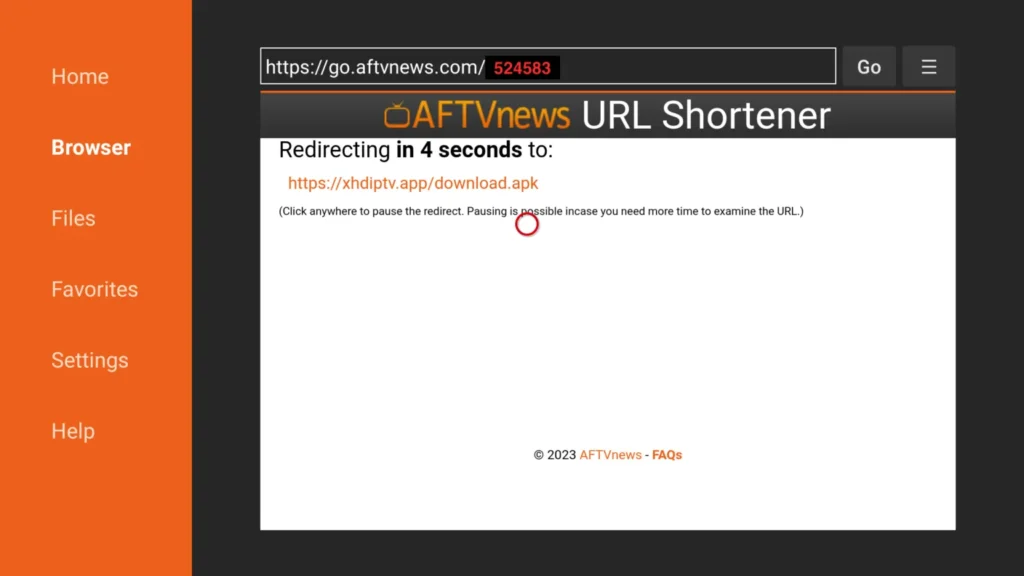
- Downloading will take some time, don’t click any key on the remote to avoid interruptions.
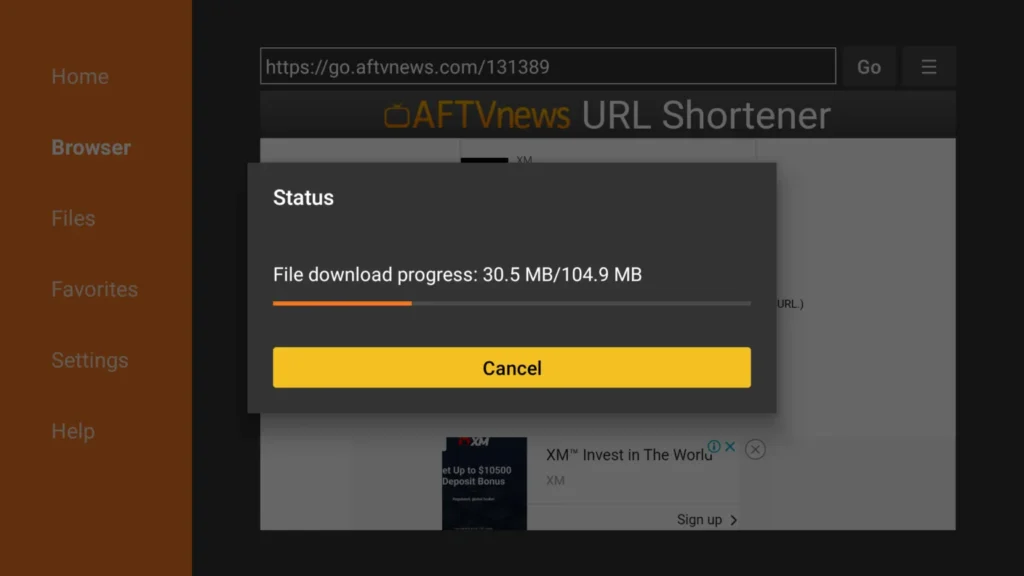
- Once the app is downloaded, the Installation screen will appear, hit Install from the bottom right.
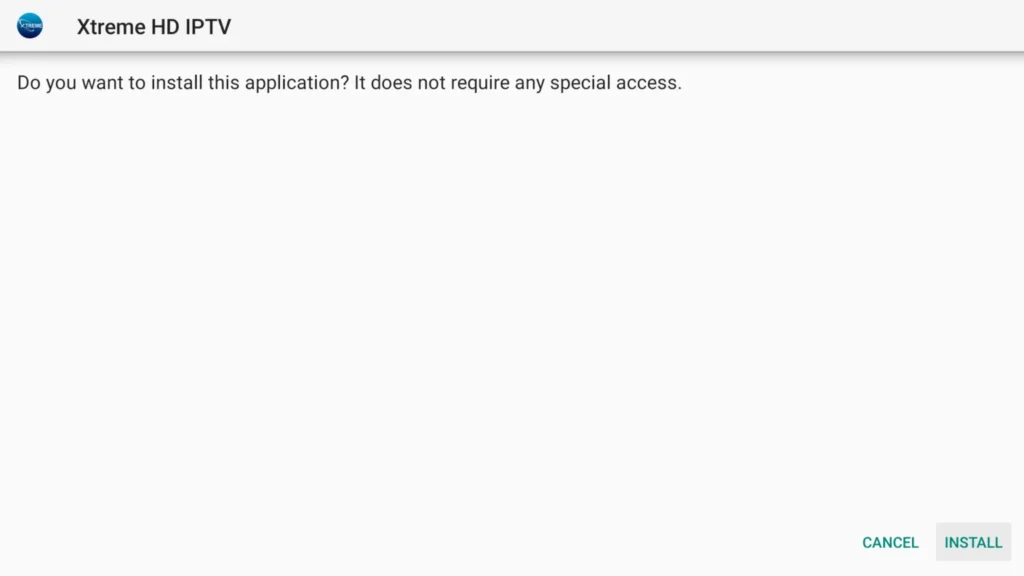
- Wait for a while and the installation will take 5 – 10 seconds, once completed click on Hamburger Menu or Open to launch the app.
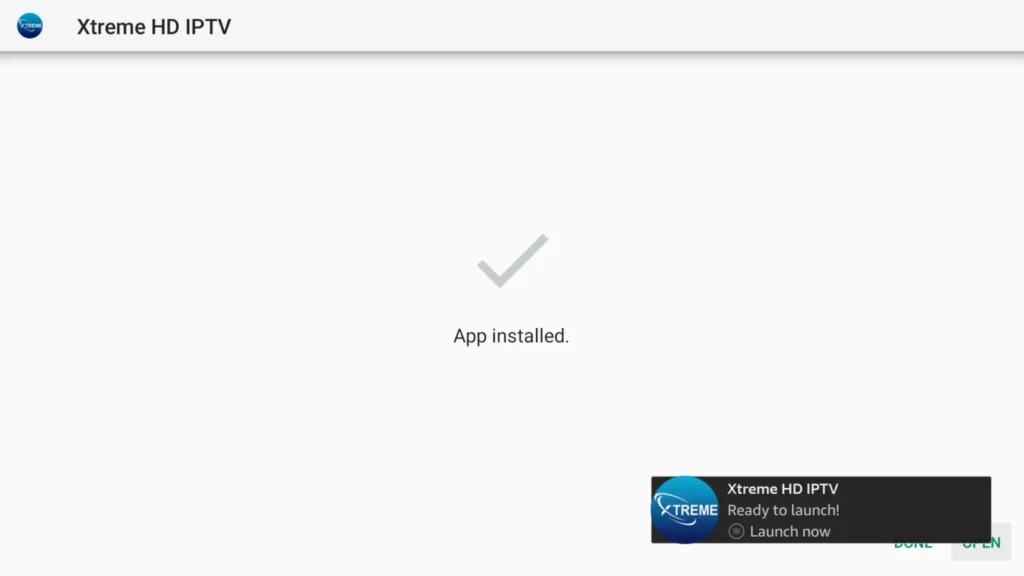
Download and also Set up Xtreme HD IPTV 3.1:
Installation of Xtreme HD IPTV has been completed successfully, now comes the main part which is how to log in. Basically, it is simple and easy because with our app you do not have to put the Portal URL, our app automatically connects you to the best server based on your location.
Make sure that you have your login details with you, if you haven’t received them yet, then kindly check your Inbox or Junk Folder. Once you have got the credentials just follow up the following steps:
- When the app is launched you will be asked to choose a Device Type, (it automatically checks the device you are using, if not then check on the device you have) and hit Save.
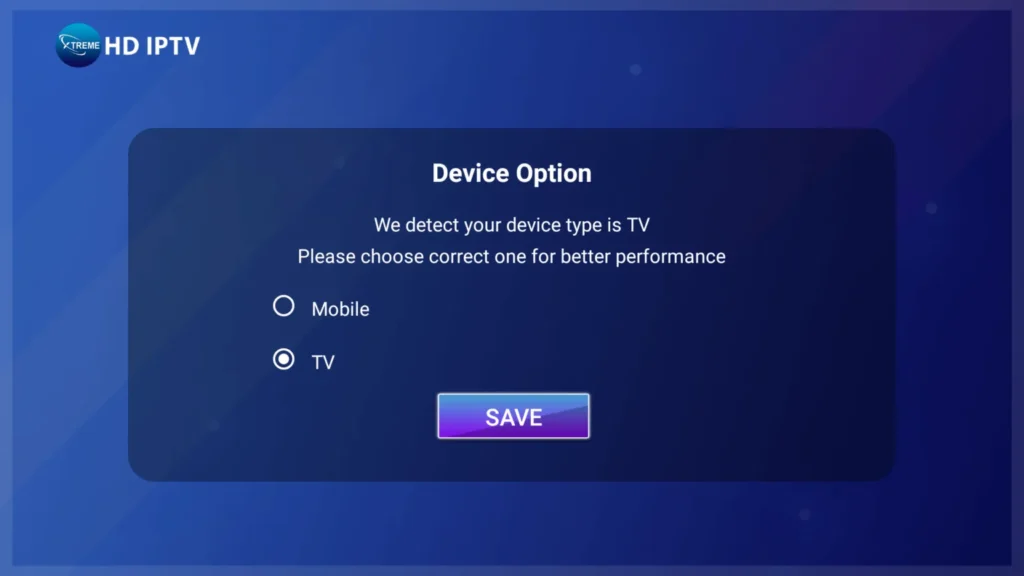
- On the Next Screen, you will be asked to put in the Username and Password, Connect VPN, List Playlists,
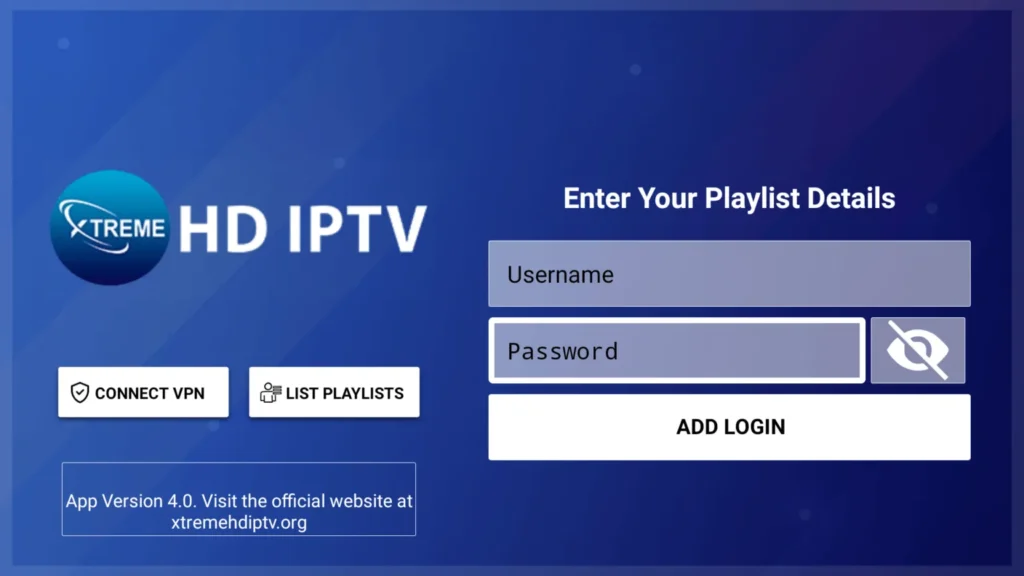
Note: Do not use the Connect VPN option from the App, it is not in use! To Set Up a VPN on a Firestick or Android Device you can check our other article dedicated to that with recommendations for VPN and provide the best Setting to use with VPN.
- Type your Username and Password that we have sent to you and hit the Add Login button.
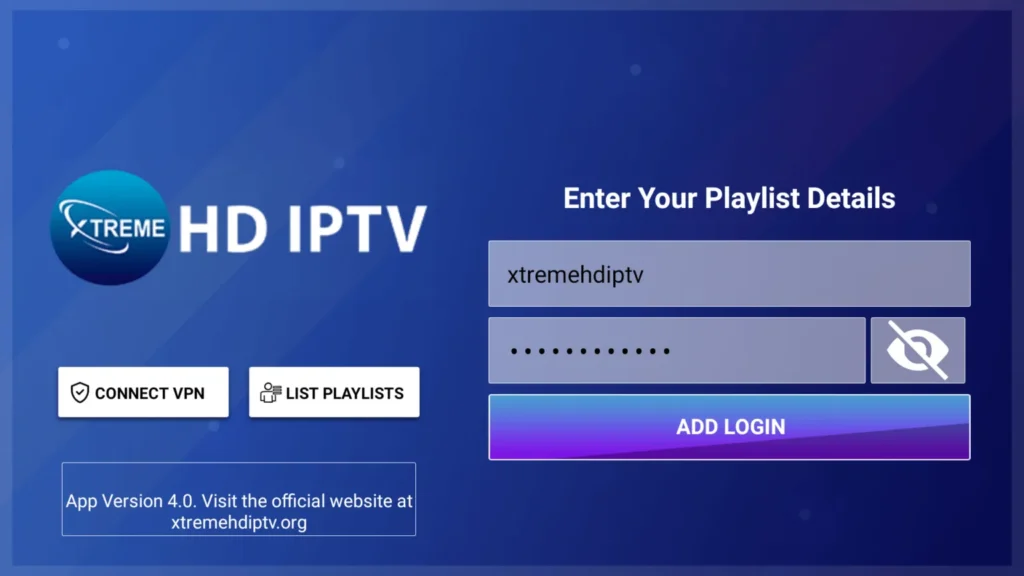
- Now the Playlist will be added, you have to Download each Section Manually, Hover to Live TV, Movies, and Series, and Press OK to Download the content.
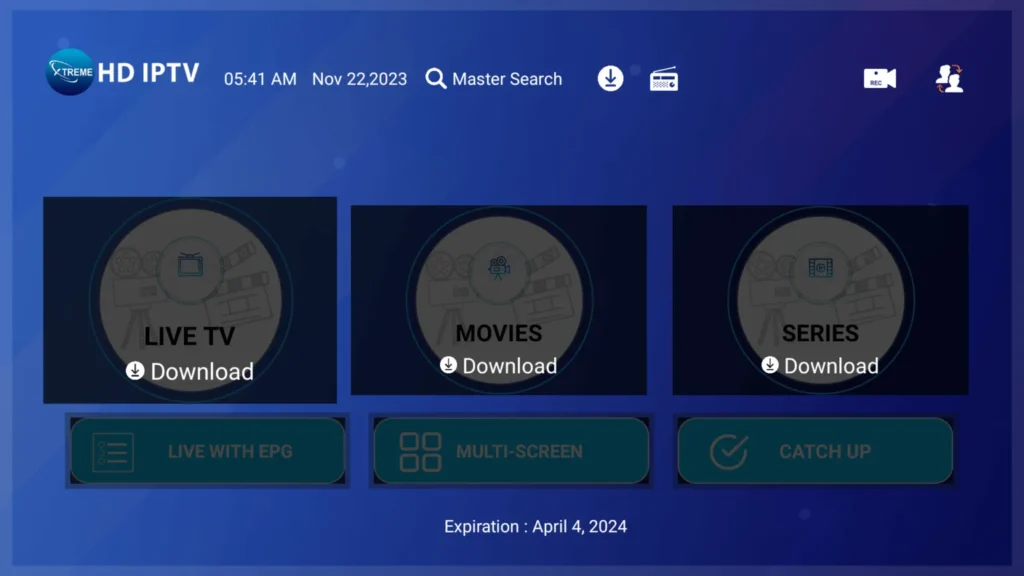
- Once the Content is Downloaded you will be able to access it, so go to Live TV, Movies, or Series.
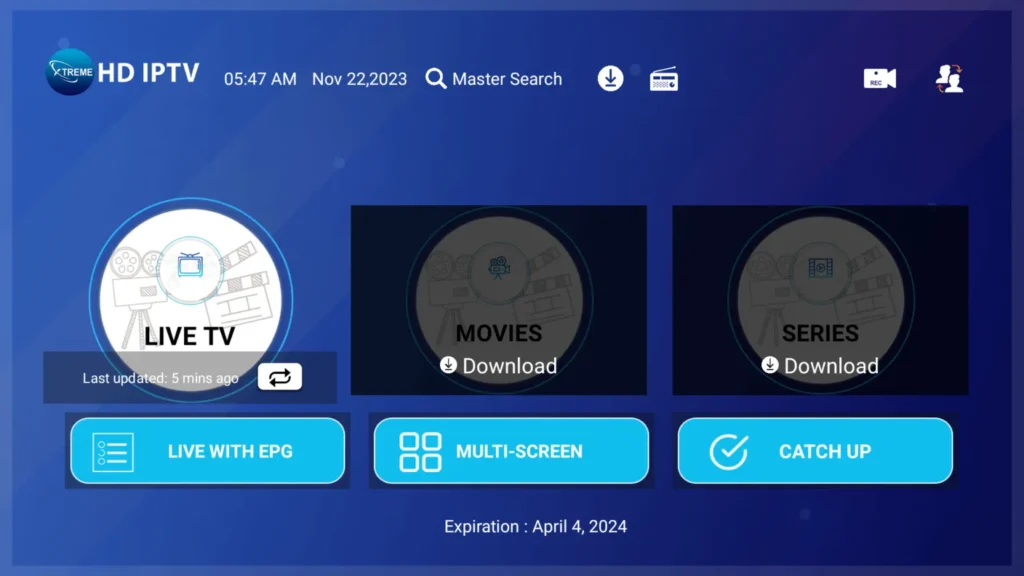
- Now Highlight any Channel that you want to Stream and hit the OK button to Start Streaming.
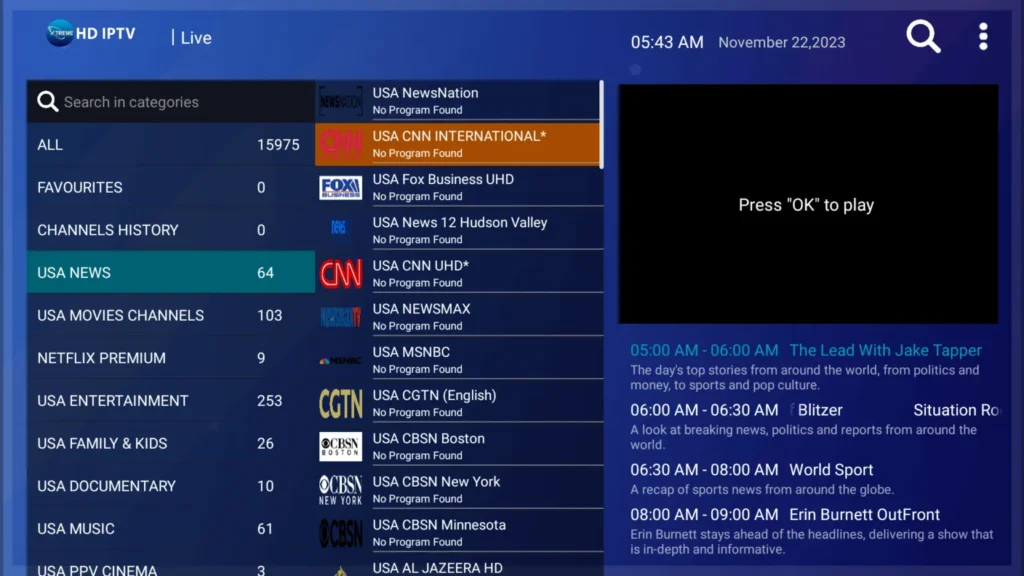
- You can hover over the Screen and hit OK again to open the Full Screen.
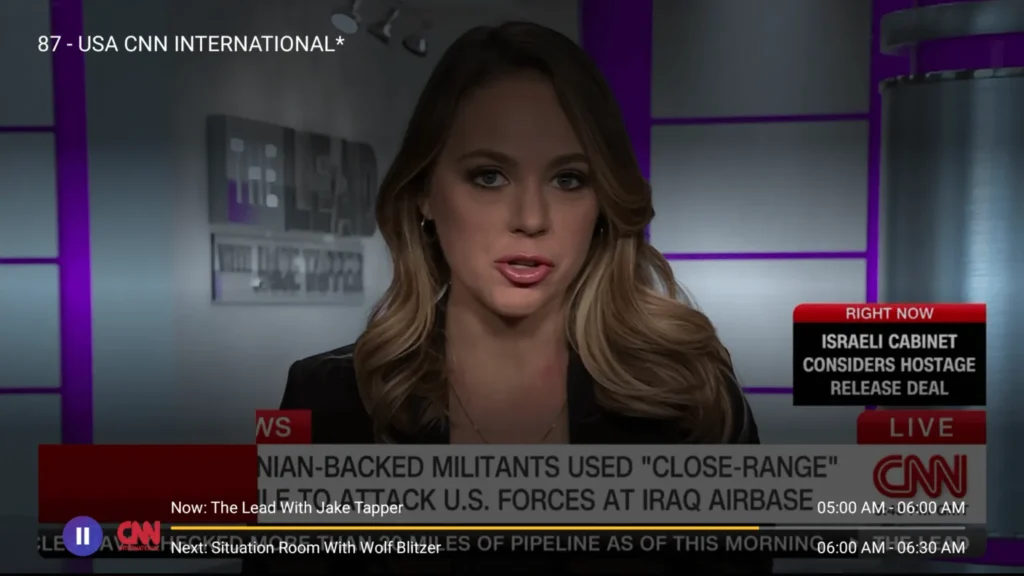
Additional Note: Please make sure you are using the credentials exactly as they are provided in the email, without altering them on your end, as the username and password are case sensitive.
I hope you have liked our IPTV service and that this has aided you in the setting procedure. With more than 16,000 live TV channels and 60,000+ films and series, we provide the greatest IPTV service in the world.
Pay-per-view channels, live sports, films, news, and about every other category you could ever want are all available on Xtreme HD IPTV. The greatest thing is that you may watch from anywhere in the globe without any limitations!